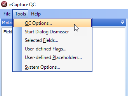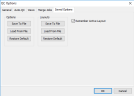Save the QC Interface Layout
QC interface layout changes can be permanently saved, temporarily changed, or the active layout retained upon exiting the QC Module.
-
Choose Tools > QC Options from the eCapture QC Module menu bar.
-
Click the Saved Options Tab.
-
Under Layouts, select from the following:
-
Save to File: Allows you to permanently save the layout to an .INI file.
-
Load from File: Allows you to open and load the .INI file with the desired layout.
-
Restore Default: Restores the default eCapture QC interface.
-
Remember Active Layout: Maintains the active layout after eCapture QC Module is closed.
-
Click OK.
Related Topics